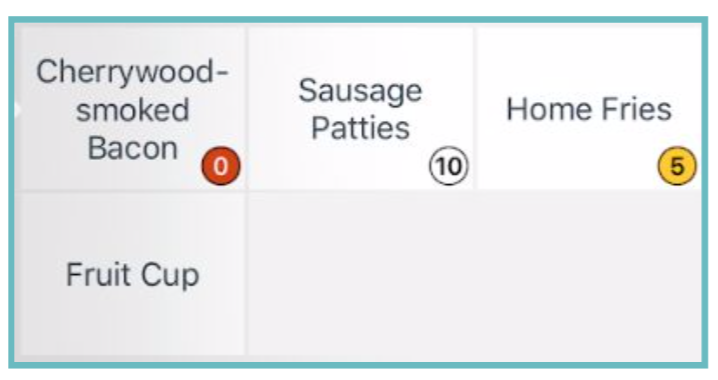How to out of stock an item. 86 an item.
Manager’s may need to enter the amount they have of particular items or of daily specials at Start of Day. The system
will automatically count down the stock by one each time an item is ordered once configured. You do not have to set a Stock Limit for all items.
The Stock of an item can be managed in two ways:
● Long Press
○ When in the order screen you can long press any item to manually modify the stock number.
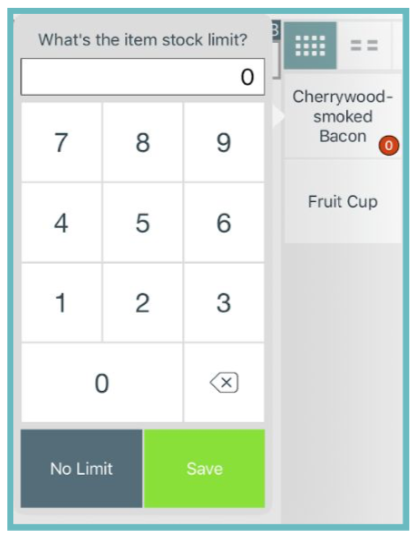
● Item Stock Management Screen
- ○ Select the User Menu in the top right.
- ○ Select Manager → Item Stock Management.
- ○ This will bring you to a screen where you can manage stock counts.
■ This provides a more centralized way to manage stock of items.
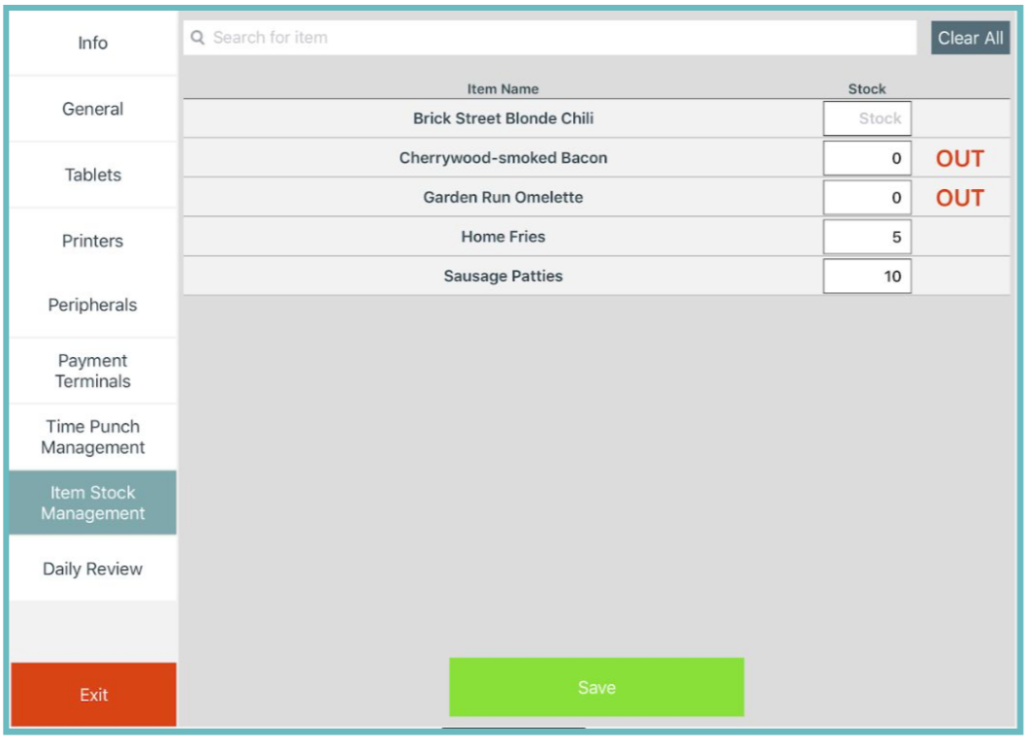
To 86 an item or show that an item is out, you would set the item stock value to 0. This shows in red on the order interface.
● Marking the stock value to 0 prevents this item from being ordered. On the Online Ordering interface the item will show as out of stock and will be unable to be ordered as well.
Below is an example of what various stock counts look like in the system: